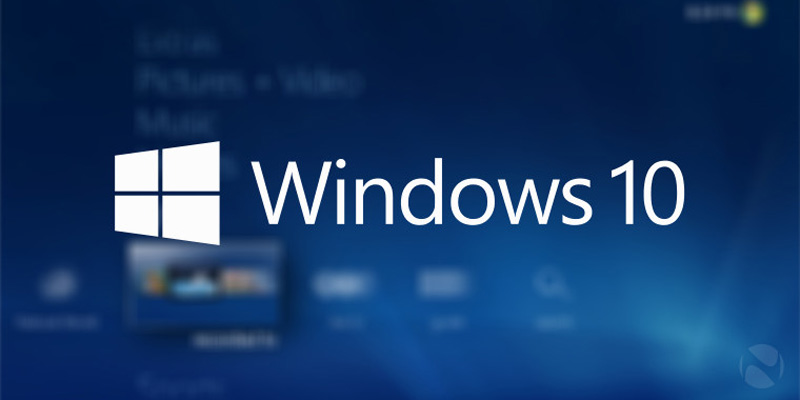Microsoft has named its latest operating system Windows 10 and not Windows 9. Windows 10 is closer to the features of Windows 7 which is considered Microsoft’s best operating system thus far. Windows 8 was received poorly and even affected Microsoft’s position at the top. Let’s take a look at the major differences between Windows 10 and Windows 8.
More Versatile
Microsoft has made Windows 10 more versatile as it will run on a wide range of devices from servers in data centers to the Internet of Things. This OS can be used on handheld devices, and those controlled by keyboards, mice, styluses, and gestures. But Microsoft says it will provide a different experience for each gadget using Windows 10 as the same user interface will not control each device.
The Start Menu is Back
Those used to older Windows versions will be glad to know that the well-known Start menu has been restored in Windows 10. You can use the Start Menu to search for content, access apps, and pin websites, contacts, and apps into it. The OS also offers a new customizable space for Live Tiles and apps. Live Tiles do the function of working as shortcuts to apps and also provide real-time notifications.
The Metro Interface is Gone
Windows 10 does away with displaying big tiles on the homescreen. It goes back to older Windows versions by enabling users to keep their favorite picture as screensaver and arrange items as they like on the homescreen. Those who wish to use the tablet mode can use their touchscreen PC without a keyboard and mouse.
Apps Display
Windows 10 goes back to the older format of displaying apps which can be moved around and resized. They also have title bars to enable you to minimize, maximize, and close apps with a click. The Start menu can also be resized on Windows 10.
Snap Improvements
You can use Windows 10’s quadrant layout to place four apps on the same screen. The OS will show other programs and apps running for added snapping, and provide suggestions to fill free screen space with other apps that are open.
Multitasking Options
The taskbar hosts a new task-view button that helps users switch quickly between open files and provides easy access to created desktops. Now, you can create a range of desktops for various uses and switch easily between these desktops. The Alt+Tab function has been restored in Windows 10 to switch between windows.
Flexible Security Updates
Windows 10 will continue to push critical and security updates every month. Windows Update will keep consumers up to date and businesses can use the ‘opt-in’ feature to benefit from the fast-paced cycle. Windows 10 will allow businesses to lock down segment user groups and mission critical apps to provide updates in a more flexible manner.
Multiple Desktops
Microsoft has taken a leaf out of Apple’s OS X by introducing multiple desktops. Now, power users will be able to easily work on various projects simultaneously. They will be able to keep their work and personal environments separate.
Unified App Store
Developers will be able to create apps that run across all devices that use Windows, from phones to large touch displays. Microsoft will allow volume app purchases and allow businesses to re-use or reclaim licenses. Larger businesses can create their own customized app store for their employees that includes in-house apps as well as selected public applications.
Conclusion
We hope this article has updated you on the key features of Windows 10 and its improvements over Windows 8. Take a look at the demo of the new operating system when it is made available to decide whether it is worth upgrading to Windows 10.