Adobe Acrobat has been one of the dominating PDF tools in the market for years. It has been, for some time now, the go-to solution for users who want to create, edit, and read PDF files. However, issues regarding the software started becoming noticeable when more software of similar nature surfaced. It’s not exactly a cost-friendly tool, especially because a lot of its users are students. Beginners also find the platform’s learning curve to be pretty steep.
As such, while it’s still one of the top document management software out there that handles PDF files, there are now many Adobe Acrobat alternatives available on the market as well. The goal of this article is to provide you with a list of tools comparable with this well-known PDF software in terms of functionality, minus the high price tag.
What is Adobe Acrobat?
Adobe Acrobat is an all-in-one PDF solution that provides users with tools and features for handling PDF files. The software enables you to create, read, sign, convert, send, and manage PDF documents throughout all your devices. There are two main versions available for this product. The first one is standard, which works for desktops and devices that run on Windows. The other one is the cross-platform pro version that’s compatible with both Mac and Windows.
The system is good at converting paper documents as well. It turns them into PDF files with fonts that look similar to the original version. You can also use this tool when you’re on the go because it works on mobile devices like smartphones and iPad (pro version).
Adobe Acrobat integrates with the Microsoft Office apps like Word and Excel. It also works well with sharing solutions like Box and Dropbox. Currently, this platform is available in two main pricing plans, which start at $22.99 per month.
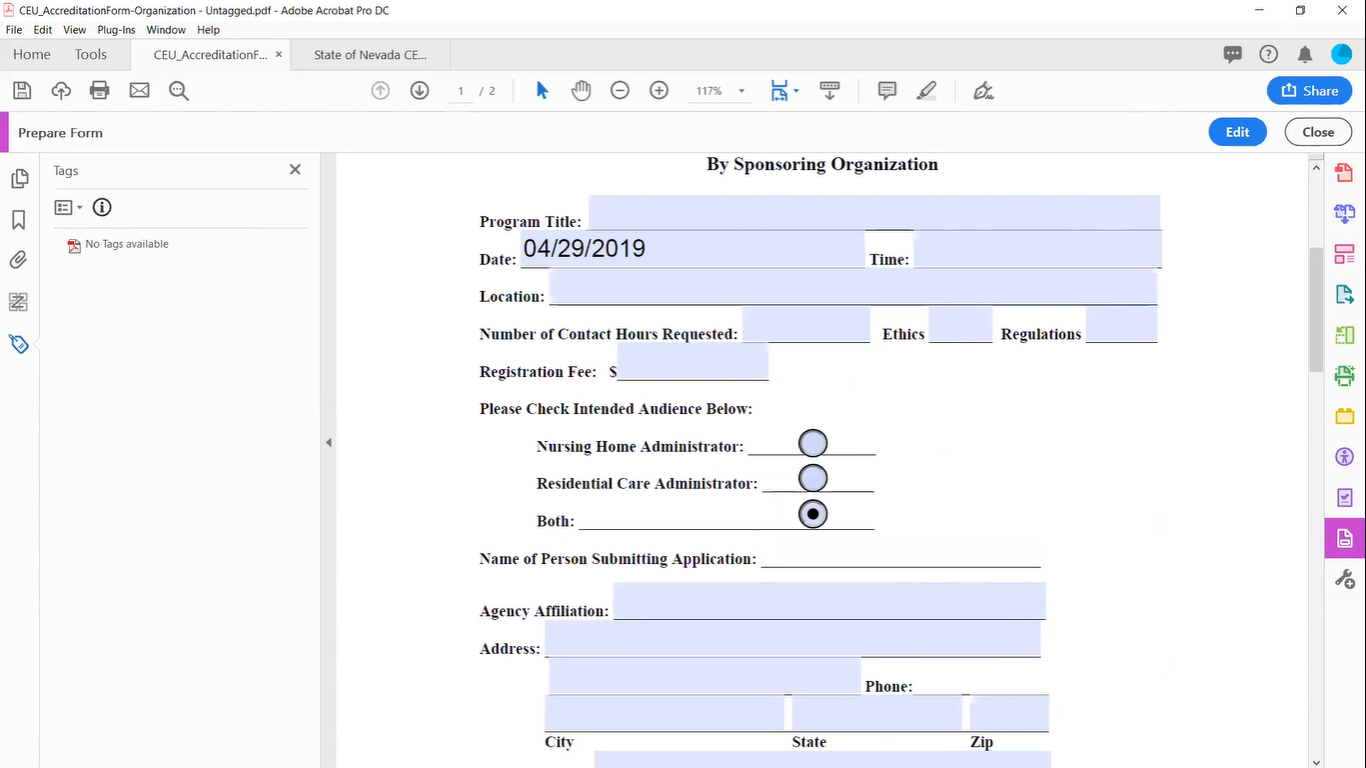
Adobe Acrobat is a popular PDF editor and reader that offers both desktop and mobile applications.
Powerful but Hard-to-Use PDF Editor
Adobe Acrobat is a powerhouse in this field—there’s no denying that. However, there are also several users, especially beginners, who find the software hard to use. They mention the unintuitive menu that can get cumbersome at times. This is especially frustrating for those who are not familiar with working with PDF files in the first place.
Thus, if ease-of-use is a big concern for you, looking into other options isn’t a bad idea. To help you with that, here are seven Adobe Acrobat alternatives for you to check out.
Adobe Acrobat Alternatives
1. Foxit PhantomPDF
Foxit PhantomPDF is a robust solution that can cater to the PDF needs of individuals and businesses alike. It displays its wide range of advanced PDF editing features through a user-friendly interface that allows newcomers to easily adapt to the system. PhantomPDF covers a wide range of functionalities related to PDF files. These include creation, editing, commenting, sharing, collaboration, exporting, signing, and a lot more. The system is also capable of converting other file types, like texts and images, to PDF format and vice versa.
To streamline your workflow, Foxit PhantomPDF can integrate with a variety of business applications such as Evernote, DocuSign, and MS Word. It can also serve as an add-on for browsers like Chrome and Mozilla Firefox. The vendor offers three enterprise pricing packages, namely, business, standard, and education. The standard plan starts at $7.99 per month if taken on a subscription basis. Alternatively, you can get its perpetual licensing plan for $159.
2. Soda PDF
Soda PDF by LULU Software provides users with desktop and online PDF solutions. The desktop version is suitable for offline use and offers robust PDF tools. The online version, on the other hand, allows you to view, create, and edit PDF files through your smartphones and tablets. The system offers a plethora of PDF editing capabilities, such as merging, splitting, and signing of documents.
Other major features that Soda PDF offers include conversion of 300+ file formats into PDF files, annotation, custom forms, and document tracking. Additionally, the platform offers a unique page-flipping feature that allows you to read PDF documents in 3D. You’re also given the option of modifying the contents of your files and customize the structure for better organization.
Lastly, Soda PDF can connect with several cloud storage applications like OneDrive, Box, and Google Drive. The pricing is pretty straightforward as well, with three tiers of packages being offered, starting at $10 per month.
3. LightPDF
LightPDF is a free and easy-to-use PDF tool that can adjust the images within PDF files or modify its contents. It features annotating tools that let you highlight content, add markups, and more. The system also sports tools that allow you to add or edit watermarks through text/image and create signatures.
Moreover, LightPDF has rich conversion capabilities. It can efficiently convert your PDF files into .jpg, .png. .docx, and .xls formats, among others. What’s more, the conversion typically works both ways. Meaning, it can convert PDF files to other formats and vice versa.
Additionally, the software is capable of extracting texts from images and turn it to TXT, PPT, or Word file. This is a handy feature for students, teachers, and other professionals because they simply have to take a photo of the texts they want, and LightPDF will take care of the rest.
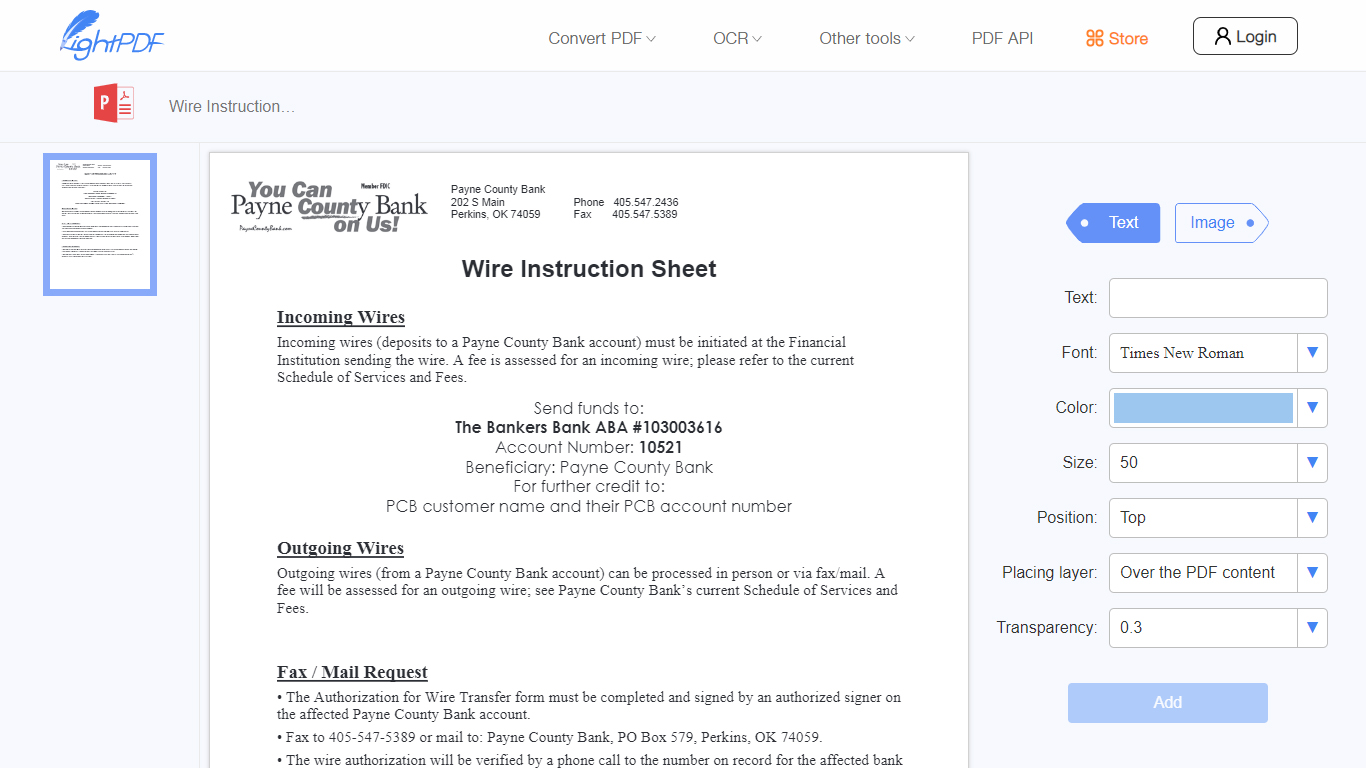
LightPDF is a free tool that allows you to modify PDF files quickly and easily, making it great for small businesses and individuals.
4. PDFPen
PDFPen is a rich PDF tool that provides all the basic PDF editing functionalities that Mac users need. It can add texts, signatures, images, and more. It has an OCR (Optical Character Recognition) feature that converts images of texts into usable words. This also allows you to add page numbers, headers, as well as a footers to your document. PDFPen helps with the accuracy of your texts as well by offering proofreading capabilities. Moreover, it has a feature that lets you select a text or block of texts and easily edit them away.
Another great thing about it is that the system’s integrations with Dropbox and iCloud allow you to seamlessly edit your PDF documents on the go. You can choose between the two versions of PDFPen – standard and pro. The standard edition starts at $74.95 for single users. There are family and office packs available as well.
5. Nitro Pro 11
Nitro Pro 11 is one of the best productivity software solutions on the market. It provides PDF editing and e-signing solutions which allow you to work in a completely digital space. Thanks to this, there’s no need for unnecessary printing, which saves both time and money for your company. Plus, it streamlines your document workflow as well. Moreover, Nitro Pro 11 sports a rich set of features and intuitive interface for hassle-free creation, editing, conversion, protection, and reviewing of PDF documents. The system doesn’t impose any limit on the number of e-signatures you can apply and request too.
The vendor offers plans for teams of all types, shapes, and sizes. Its basic pricing starts with $159 per user. This is suitable for individuals or teams with less than 20 members. For larger organizations, you can contact the vendor for an enterprise-grade solution. There’s a 14-day free trial as well that you can take advantage of to get to know the system.
6. ApowerPDF
ApowerPDF is a robust all-in-one tool for handling PDF files. Its clean interface lets you access the most typically used editing tools at a glance. The system offers the addition and modification of texts for PDF files. It also allows you to insert or remove pages, include a watermark, and edit graphics within the document.
The system offers advanced editing capabilities as well. For instance, its PDF creation function enables you to produce PDF files from multiple documents. You can also add comments for documentation and collaboration purposes. Moreover, ApowerPDF sports various security features, such as the option of adding a password to protect your file’s privacy. The system also lets you create and edit fillable forms.
The vendor offers seven varieties of enterprise pricing. Each is suited for different business/personal needs and budget. It starts at $29.95 per month. You can also avail of its one-time purchase to own the software forever.
7. PDFescape
PDFescape provides two types of PDF editor–online and premium. The first one is an online tool that also doubles as a form filler and is completely free of charge. The other one is a desktop version for Windows that sports all the online features, plus a lot more.
The software enables you to add form fields, including radio, dropdown, checkbox, text, list box, etc., to any PDF file. You can style the fields by changing their fonts, colors, size, etc. The premium solution, on the other hand, offers several advanced tools. These include 256-bit encryption, e-signature, certificate signing, and redaction.
If you only need the basic functionalities like the creation of PDF forms, annotation, simple edits, and document sharing, you might want the online version. It’s easily accessible, and more importantly, you won’t have to spend a buck to use it. However, for a more robust set of PDF tools, you can avail of the premium version, which starts at $5.99 per month.
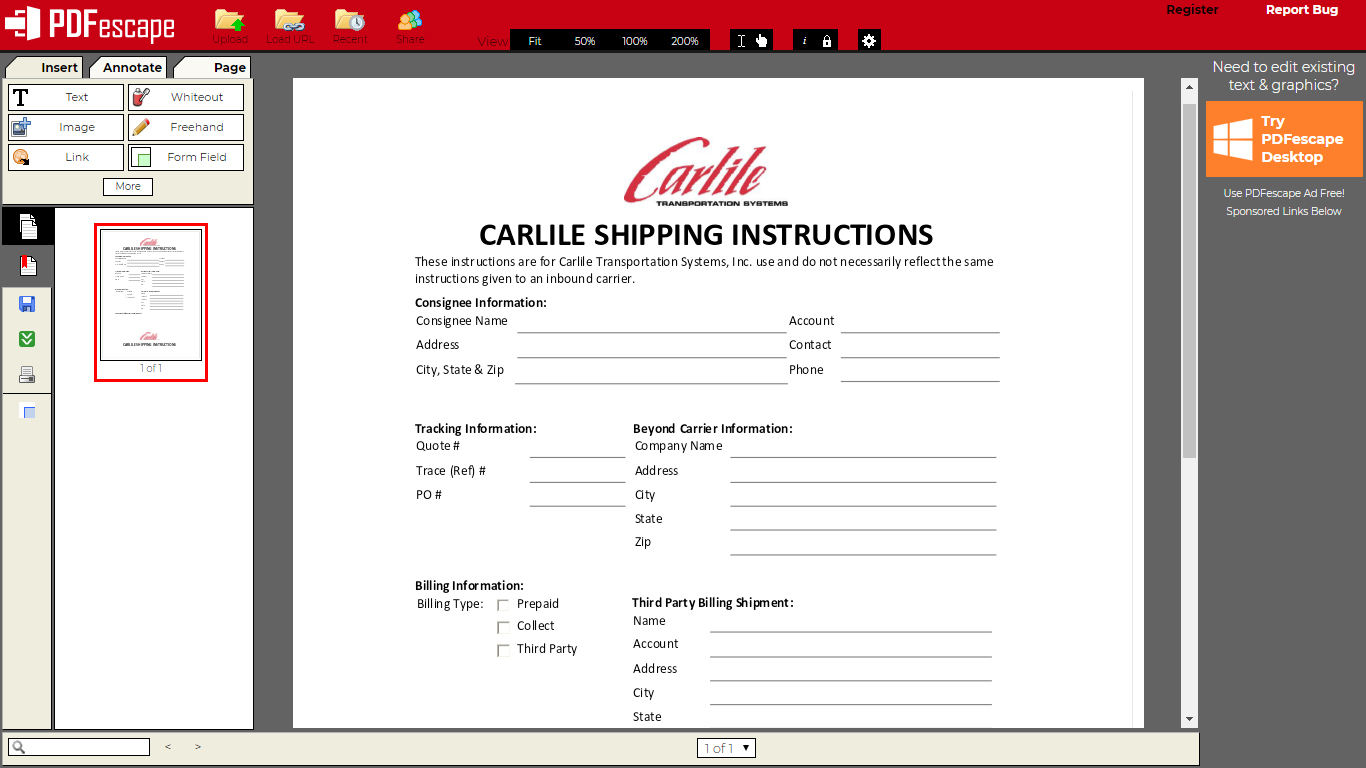
PDFescape comes equipped with tools for creating, annotating, and modifying PDF files. It also has a premium package that supports e-signatures, certificate signing, and redaction.
There’s a Lot of PDF Tools to Choose From
As seen on this list, there’s a lot of top-of-the-line Adobe Acrobat alternatives out there. Some are online while some come with an installer for your device. Some charge hefty amounts for premium tools and services. Meanwhile, others are relatively cheap, even free. Some are ideal for either Mac or Windows, and some support cross-platform deployment. For this reason, you only have to check what you need and choose away.
