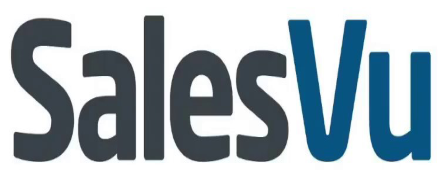Google Keep Review
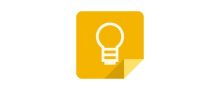 OUR SCORE 84%
OUR SCORE 84%
- What is Google Keep
- Product Quality Score
- Main Features
- List of Benefits
- Technical Specifications
- Available Integrations
- Customer Support
- Pricing Plans
- Other Popular Software Reviews
What is Google Keep?
Google Keep is a free syncing and note-taking application that makes it possible for users to create notes, save images, record voice memos, set reminders, add to-do lists, and share them with a collaborator. Google Keep makes synchronizing of notes and lists with any device possible so you can access them anytime and anywhere. It is available as a Chrome extension and as a mobile app on iOS and Android, and it is also accessible via the Google Keep website. Google Keep also comes integrated into other Google applications such as Gmail, Calendar, Google Drive, Docs, Sheets, and Slides. It is free to download and use, but if you need more storage space, you may upgrade to Google One, starting at $1.99/month for 100 GB, or GSuite plan which includes 24/7 customer support by phone, email, or chat.Product Quality Score
Google Keep features
Main features of Google Keep are:
- Labels and tags
- Color code
- Reminders
- Photo and audio notes
- Transcribe text from images
- Transcribe voice memo
- Archiving
- Sketch and draw
- Export fo Google Docs
- Archiving
- Keyboard shortcuts
- Sync across devices
- Web clipper via Chrome extension
Google Keep Benefits
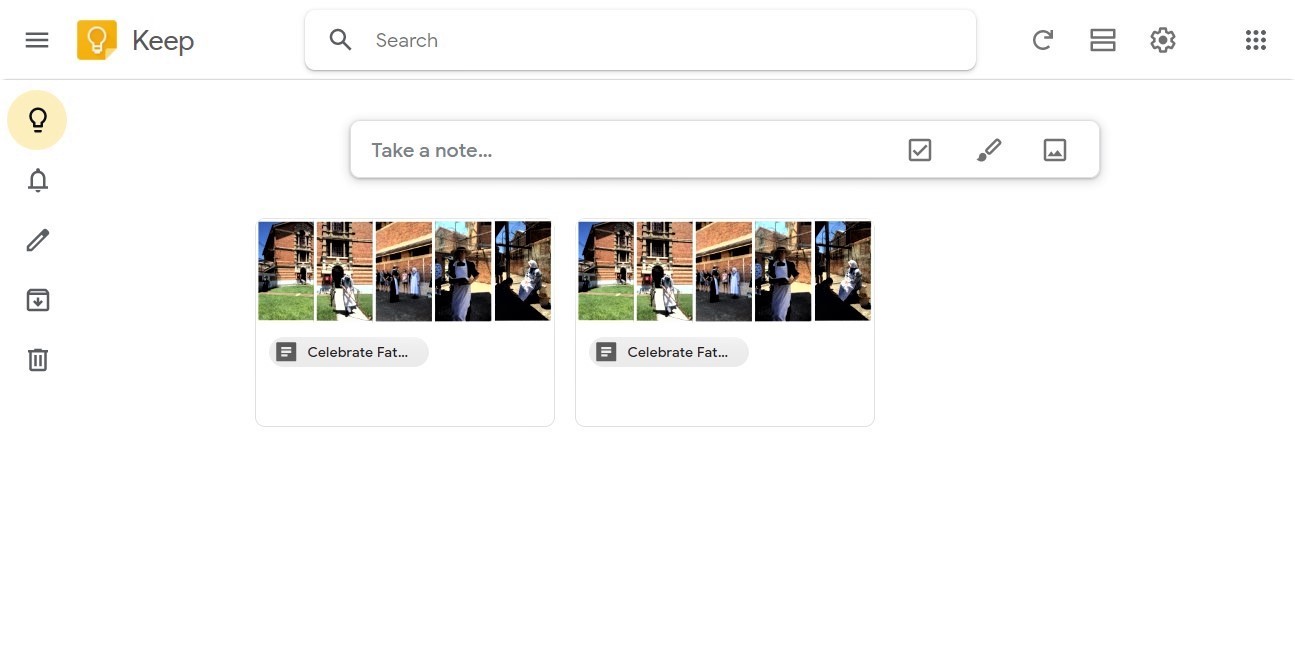
The main benefits of Google Keep are taking notes at any time and anywhere, sharing and collaborating, easy organizing and searching, and setting reminders.
Google Keep is best for people who want to stay on top of their tasks or need to record notes while on the go. The benefits of using this task management software are explained below:
Take notes anytime, anywhere
Google Keep mobile app lets you create notes or lists, add images, record voice memos from your mobile device. It can also transcribe text from your photos and voice memos, making it easier to look up your files whenever you need them.
Share and Collaborate
Sharing and collaborating with team members is also possible with Google Keep. Once the sharing function is enabled, from your mobile device, you can just tap on the three-dot icon and select “Collaborator,” then enter the name, email address, or the Google Group.
To share a note from a computer, just select the note that you want to share and click the Collaborator icon. Then you just need to enter the name, email address, or Google Group.
Easy to organize and search
There are many ways to organize your notes, lists, images, and recordings on Google Keep: add a label, assign a color, and pin.
However, if you are not into adding labels or color-coding, you may search through your notes by using the search bar and typing a keyword or filter by note type.
Set reminders
More than just taking notes, you can also use Google Keep to set reminders for your to-do-lists. You have the option to set the reminder to go off based on either time or location.
Technical Specifications
Devices Supported
- Web-based
- iOS
- Android
- Desktop
Customer types
- Small business
- Medium business
- Enterprise
Support Types
- Phone
- Online
Google Keep Integrations
The following Google Keep integrations are currently offered by the vendor:
No information available.
Video
Customer Support
Pricing Plans
Google Keep pricing is available in the following plans: